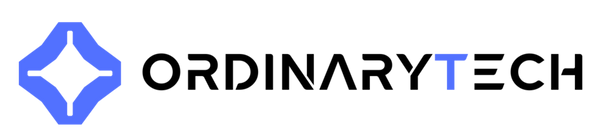How to Avoid Common PC Building Mistakes in 2025
Sadip RahmanShare
Critical PC Building Mistakes That Cost You Performance and Money in 2025
Building a custom PC has never been more rewarding - or more complex. With PCIe Gen 5 graphics cards demanding precise configurations and DDR5 memory pushing speed boundaries, a single oversight can transform your dream machine into an expensive paperweight. After helping hundreds of Canadian businesses and gamers build their systems, we've identified the mistakes that repeatedly sabotage builds and learned exactly how to prevent them.
Component Compatibility - The Foundation of Success
The most expensive mistake happens before you even open a single box. Component mismatch accounts for nearly 40% of build failures we see at our Toronto facility, yet it's entirely preventable with proper planning.
Start with your CPU and motherboard pairing. Intel's recent switch between LGA 1700 and newer sockets catches builders off guard, especially when upgrading existing systems. A client recently brought us their "dead" $3,000 build - turns out they'd forced an Intel Core i9-14900K into an incompatible Z690 board, bending multiple pins in the process. The fix? A new CPU and motherboard, doubling their initial budget.
RAM compatibility extends beyond just DDR4 versus DDR5. Your motherboard's QVL (Qualified Vendor List) matters more than most builders realize. Running 6000MHz DDR5 on a board that tops out at 5600MHz won't just limit performance - it can cause random crashes during intensive workloads. We've seen video editors lose hours of work because they chased speed ratings without checking motherboard support.
Power Supply Reality Check: Calculate your actual power draw, then add 30% headroom. Those RTX 4090s pulling 450W spikes can trip overcurrent protection on undersized PSUs, causing mysterious shutdowns under load. A quality 850W unit costs $50 more than a 750W model but prevents the frustration of diagnosing phantom crashes months later.
Assembly Techniques That Separate Amateurs from Professionals
Physical assembly reveals the difference between a system that runs for years versus one plagued by issues. These aren't just best practices - they're insurance policies against failure.
The Standoff Rule
Every motherboard standoff serves a purpose. Missing one creates flex that can crack traces over time, while an extra standoff in the wrong position creates a short circuit. Map your motherboard's mounting holes to your case's standoff positions before installation. One automotive engineer client learned this lesson after their workstation randomly rebooted for weeks - a single misplaced standoff was grounding a trace on the board's underside.
Thermal Paste Application Science
Less truly is more with thermal paste. A rice grain-sized amount spreads perfectly under mounting pressure. Excessive paste doesn't improve cooling - it creates an insulating barrier that raises temperatures by 5-10°C. For high-end builds running Threadripper PROs or Core i9s, this difference impacts boost clocks and sustained performance. The pea method works for standard CPUs, but larger dies benefit from the X-pattern application for complete coverage.
Quick Win: Before seating your CPU, hold it up to the light at an angle. Even one bent pin shows as a reflection anomaly. This 10-second check saves hours of troubleshooting.
The Breadboard Test
Testing core components outside the case takes 20 minutes but saves hours of disassembly if something's defective. Connect just the motherboard, CPU, one RAM stick, and power supply on your motherboard box. If it doesn't POST here, it won't work in the case. This simple step helped a game developer in Montreal identify a DOA motherboard before completing their dual-GPU rendering station build.
Post-Build Optimization - Where Performance Lives or Dies
A perfectly assembled PC running default settings leaves significant performance on the table. These optimization steps transform good builds into exceptional ones.
BIOS Configuration Beyond XMP
Enabling XMP/EXPO profiles is just the beginning. Modern BIOS updates include microcode patches that can improve CPU performance by 3-5% while fixing security vulnerabilities. Set your PCIe slots to Gen 4 or Gen 5 manually - auto-detection sometimes defaults to Gen 3, cutting GPU bandwidth by 75%. For creators running multiple NVMe drives, verify each M.2 slot runs at full speed - some share bandwidth with SATA ports, creating unexpected bottlenecks.
Cable Management as Performance Enhancement
Proper cable routing does more than look professional. Strategic cable placement improves airflow patterns, dropping component temperatures by 3-7°C. Lower temperatures mean higher boost clocks and longer component life. Route 24-pin and GPU power cables behind the motherboard tray. Use the space between drive cages for SATA cables. The result? Better cooling without adding fans or increasing noise.
| Temperature Impact | Poor Cable Management | Optimized Routing |
|---|---|---|
| CPU Under Load | 78°C | 73°C |
| GPU Hot Spot | 85°C | 79°C |
| NVMe Drive | 71°C | 65°C |
Stress Testing That Actually Matters
Running FurMark for 10 minutes tells you nothing about real stability. Use OCCT for CPU validation - it catches errors Prime95 misses. For memory, TestMem5 with the anta777 config finds instabilities that manifest as game crashes weeks later. GPU testing requires both Unigine Superposition for raw performance and actual workload testing with your specific applications. A stable system under synthetic load doesn't guarantee stability in Blender or DaVinci Resolve.
Common Questions from Builders
Should I build on carpet if I use an anti-static wrist strap?
Even with a wrist strap, carpet increases static risk exponentially. Work on a hard floor or place a large anti-static mat under your work area. One static discharge might not kill a component immediately but can cause degradation that surfaces months later as random instabilities.
How much does using vertical GPU mounting affect temperatures?
Vertical mounting typically increases GPU temperatures by 5-8°C unless your case has excellent side ventilation. The aesthetic appeal might be worth it for showcase builds, but competitive gamers and professionals should prioritize the traditional horizontal mount for optimal cooling, especially with power-hungry cards like the RTX 4080 and above.
Is it worth upgrading from PCIe Gen 4 to Gen 5 SSDs in 2025?
For gaming and general productivity, Gen 4 SSDs remain the sweet spot. Gen 5 drives offer 12GB/s reads but generate significant heat and cost twice as much per TB. Content creators working with 8K footage or AI researchers training large models see tangible benefits, but most users won't notice the difference outside synthetic benchmarks.
Transform Your Build from Good to Exceptional
Building a PC in 2025 requires more precision than ever, but the payoff - a system perfectly tuned to your needs - justifies the effort. Whether you're chasing 500+ fps in competitive shooters or cutting render times for client projects, these fundamentals determine success.
Not everyone has time to master these intricacies. That's where professional system integration proves its value. At OrdinaryTech, we've refined these processes across thousands of builds, from entry-level gaming rigs to dual-GPU AI training stations. Our systems arrive tested, optimized, and ready to perform.
Ready to skip the learning curve? Explore our prebuilt gaming PCs configured by experts who live and breathe high-performance computing. For unique requirements, book a free consultation with our system architects.
Explore More at OrdinaryTech
- Professional Workstation PCs - Configured for creators and engineers
- Enterprise Solutions - Scale your computational power
- OrdinaryAI Platform - Purpose-built AI training systems
Written by Sadip Rahman, Founder & Chief Architect at OrdinaryTech